“Cards” are used for many purposes and many types of content on the Ursinus site, and can be placed on pages in a variety of types and configurations.
The basic building blocks of a card are simple:
- Image
- Headline
- A few lines of text (optional)
- A link (optional)
Card layout options
There are two basic layouts for standard cards.
Card Slider
- The card slider displays a row of cards as a side-to-side scrolling carousel.
- You can add as many cards as you like, but they won’t all be displayed at once; 2 at a time will be shown in content-width areas like this one, and 3 at a time will be shown in full width areas (as seen below this section).
Card Grid
- The card grid displays cards all at once, stacked in rows if necessary.
- The grid can contain 2, 3, or 4 cards per row.
Note: The card slider will only use “slider” functionality if there are more cards in the slider than can be displayed. So for displays of 2 or 3 cards, Slider and Grid should look identical.
Putting cards onto your webpages
The easiest way to put cards onto your page is by creating a content layout. Click Insert > Content layout in the page editor menu, and select either Cards: Grid or Cards: Slider.
Cards may also be placed as widgets that display news stories tagged “cards.” These can be displayed as grid or slider as well. Cards widgets are primarily used for pre-2024 cards, or for specific uses of the Ursinus web team. In general, content layouts are preferred for placing cards on pages.
content layout: Cards Grid (Large)

Your Headline
Your Content

Your Headline
Your Content

Your Headline
Your Content

Your Headline
Your Content
Content layout: Cards Grid

Your Headline
Your Content

Your Headline
Your Content

Your Headline
Your Content

Your Headline
Your Content

Your Headline
Your Content

Your Headline
Your Content

Your Headline
Your Content

Your Headline
Your Content